My New Cricut Explore Air 2: Getting Started
{This post contains affiliate links, see full disclosure here.}
I'm so excited today to introduce you to my new favorite crafting tool, a Cricut Explore Air 2! It's perfect for cutting, writing, and general crafting with paper, fabric, vinyl, cardstock and other materials. Recently, I had the opportunity to try the Cricut Explore Air 2 and was honestly a bit anxious. My experience with my other crafting machine has been quite frustrating at times. When my box arrived and I opened it, my first impression was one of surprise! It is a pretty mint green color which looks great in my new home office/ craft room. I can keep this out in the open and it looks like it fits in just perfectly with my existing decor!
Cricut Explore Air 2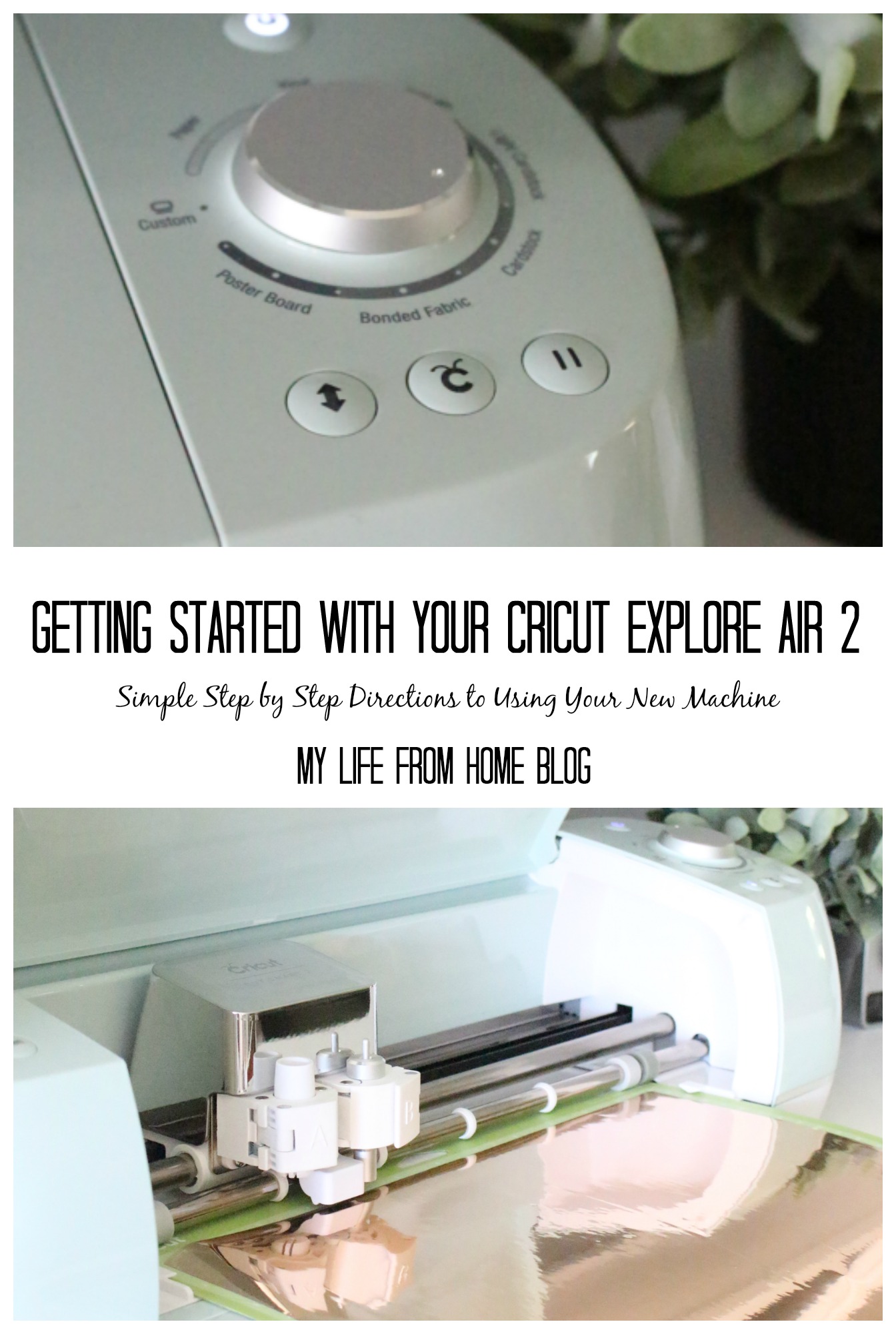 After taking it out of the box, I took some time to read through the setup directions.
After taking it out of the box, I took some time to read through the setup directions.
Set up of the machine was simple with tutorials and videos provided by Cricut to help you along the way. Don't be scared off because, no joke, I had it up and running in a matter of minutes! One of the features that stood out to me was the dual port so you do not have to switch back and forth from writing to cutting, but instead, both are housed in one port for convenience. In addition, a straightforward control panel and dial make it easy for even beginners to use.


They literally thought of everything!
The machine contains these nifty little storage compartments which are perfect to hold your tools and pens all in one place for easy access.

The possibilities for creating with this machine are endless! You can make your own designs or explore the Cricut Design Space which has over 30,000 images and 370 fonts available with a subscription.
For my first project, I started with a simple vinyl cut from the Cricut Design Space to jazz up my new machine.
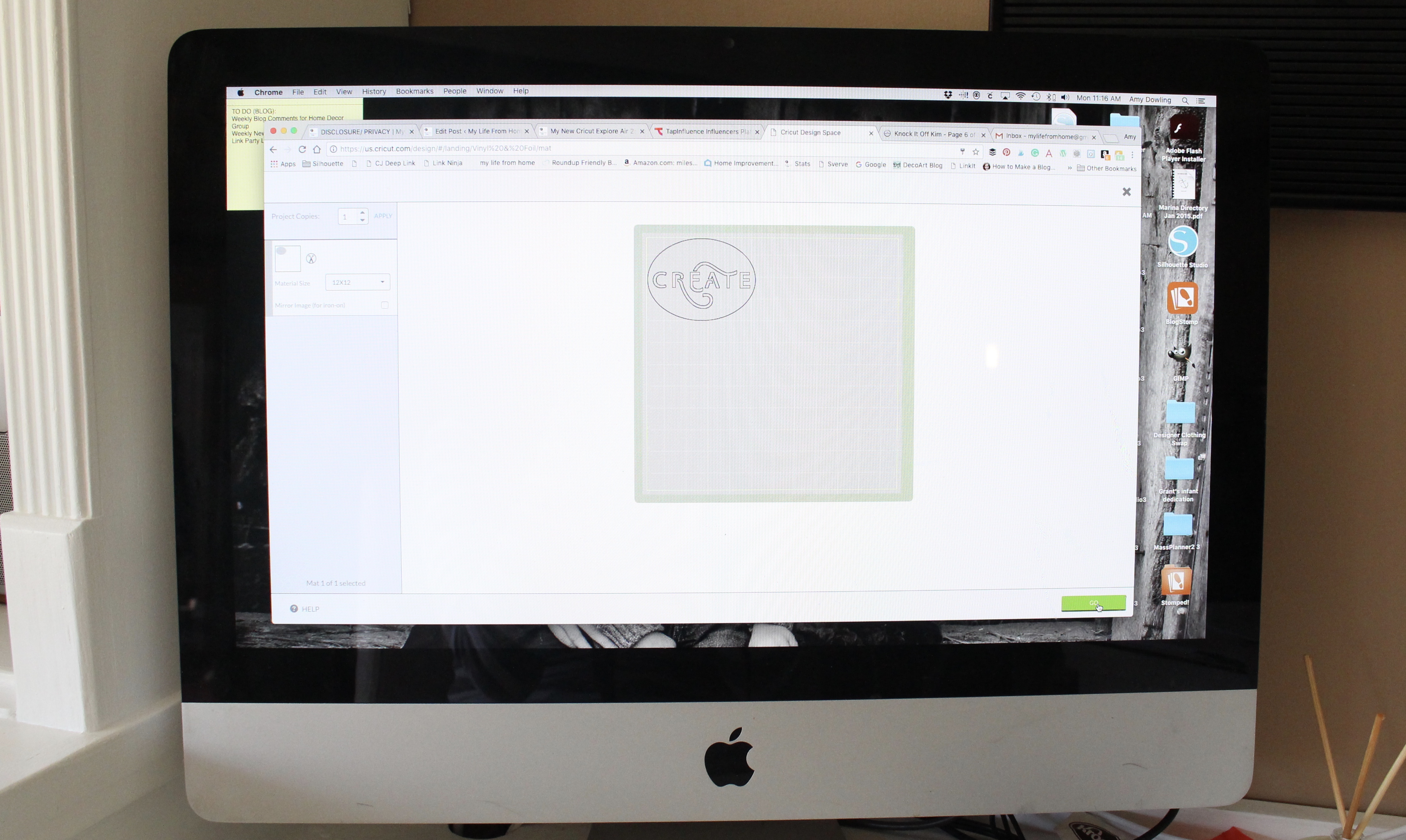
Once you load the vinyl on your mat, make sure your dial is turned to vinyl. The machine will let you know when it is ready to start when the Cricut symbol is blinking. Press the button and watch it go!

After removing the vinyl from the machine, use your hook tool to weed out the unwanted vinyl and peel off your finished image from your mat.



So simple!
The thing I was most excited about was the noiseless cutting! It was so quiet that I wasn't even sure it was working, but yes, it was cutting so smoothly and without a clunky noise. I cannot wait to get started creating with this new machine. Cards, banners, t-shirt designs, and other crafting projects, here I come!
If you are looking for a new cutting machine, I definitely recommend the Cricut Explore Air 2!
This is a sponsored conversation written by me on behalf of Cricut. The opinions and text are all mine.
To life feeling like home!
XO,



[…] Hi friends, I am back today showing you another fun and easy project that you can do with your Cricut Explore Air 2. If you missed my first post about my new favorite crafting machine, you can catch up HERE. […]
You are going to love the Cricut! You can do pretty much everything with it!
I can’t wait to really get going with it!